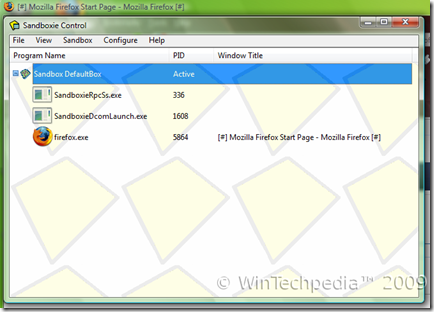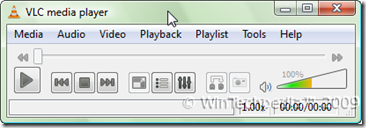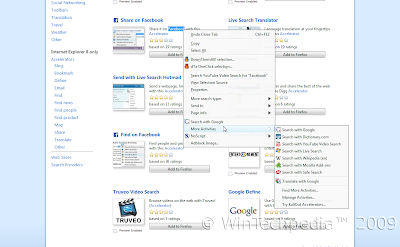Ever need to map something right there? Translate something? Do you have too many tabs to switch to one easily? Mozilla Labs, creator of the popular and very successful Personas add-on, has created something called Ubiquity last summer. Its goal is to allow users to access and use common Web services quickly and easily. More information can be found here.
Ubiquity can be installed from the Mozilla Labs blog link above or from Mozilla Add-ons. Ubiquity 0.5, a major update is coming mid-June. Expect a new post on the update when it comes!
Note: This is beta software. Some things may not function properly however it should work overall. Works best in Firefox 3.5+
Additional Note: Certain commands especially page rotate and image rotate rely on new abilities of Firefox 3.5 and therefore will NOT function in Firefox 3.0.
Upon installing, you will be presented with a tutorial at about:ubiquity, which is Ubiquity’s control panel. It shows some of the commands you can use known as “Subscribed Feeds.” You can also create your own at: chrome://ubiquity/content/editor.html.
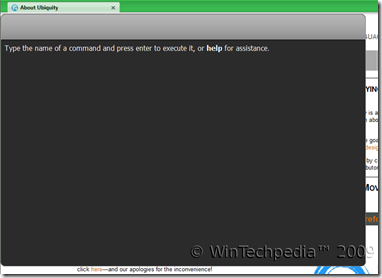
Start typing your command in and it will run as you type.
For example, I want to translate The quick brown fox jumps over the lazy dog from English to Spanish. So, I will type translate The quick brown fox jumps over the lazy dog to spanish from english. It often can detect the language so you can leave the from part out in many cases. As you type it will update so you don’t even have to press enter. Pressing enter takes you to the service pack, which would be Google Translate here, but that's unnecessary. In the following screenshot, there are two available commands as you may choose to actually translate the phrase “to spanish” to something else, but the first result assumes you mean translate the term to spanish.
Pretty neat right? A really big time saver!
Lets try another one. Need to search Wikipedia? No problem. Just enter wikipedia followed by your term and if you need a foreign language, just add to language.
Need weather? Then just type in weather followed by your city or zip code and if you want, followed by in F or in C for Fahrenheit and Celsius. Press enter for more detailed info.

You can also highlight text and search those terms, map it, and so much more and can also be used to run commands like switch tab, close tab, exit, restart, etc… Much much more! And very easy to learn.
Ubiquity by Mozilla Labs is an excellent and useful feature that may soon be implemented into Firefox as a built in feature. What do you think of it?
Click here to download and install Mozilla Ubiquity Now
Click here for more information