We use browsers everyday. The internet is part of our everyday life, but choice of browsers has a major impact on how you experience it. (Get Firefox! :D) But thats not what this post is about. How do we speed up browsers without any extra downloads?
This is the browser speed up simple way that doesn't put for browser at risk of crashing. This post does not involve any configuration hacks. Look for a future issue (probably Issue 5) where advanced settings will be introduced and these CAN mess up your browser if you're not careful (Firefox only).
1. Cut Down History Size
Each time a browser loads, it needs to load up the history. By default, browsers Mozilla Firefox stores history for 90 days, which is excessive. For most browsers, there should be somewhere to configure how many days to keep the history stored. Here is how to set this on the most well-known browsers.
Microsoft Internet Explorer (Windows only)
Go to your Internet Options from the Tools menu (both from Tab bar in Version 7.0+ and menu bar). Then under browsing history in the General Tab, click Settings and on the new window is the option to change how long history should be stored.
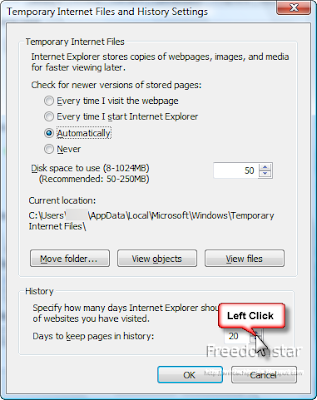 Mozilla Firefox (all platforms)
Mozilla Firefox (all platforms)Go to your Options from the Tools menu (Windows and Mac) or Preferences from the Edit menu (Linux). Then on the Privacy tab, lower the history amount.
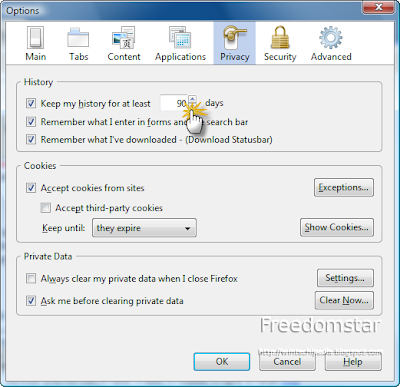
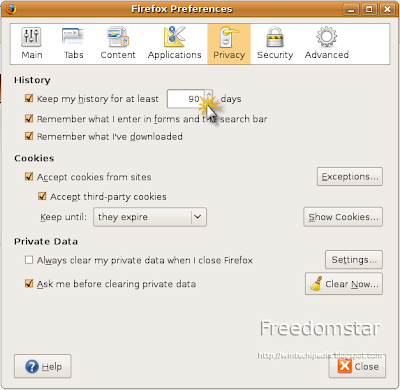 Apple Safari (Mac and Windows)
Apple Safari (Mac and Windows)Go to your Preferences from the Edit Menu (Safari 3) or Preferences from the Tools menu ("Gears" button) (Safari 4). In the General tab, there is an option to choose how long history items should be stored.
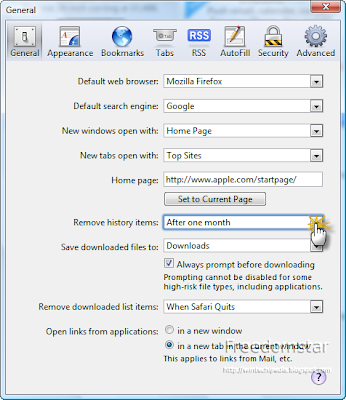 Google Chrome (Windows)
Google Chrome (Windows)
Google Chrome does not have an option to do this.
Opera (all platforms)
On the Tools menu, click on Preferences. Then under the Advanced Tab, there should be "History" in the sidebar. Unfortunately, there isn't much flexibility here. By default, it remembers 1000 web sites. The only options available are 0, 1000, 5000, 10000, 20000, and 50000.
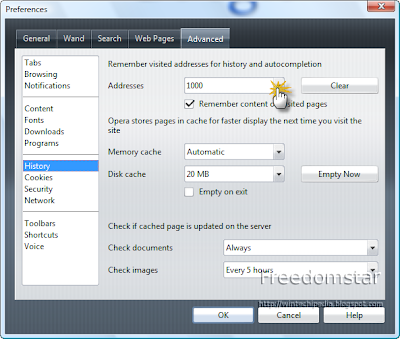 2. Clear Data
2. Clear Data
Browsers stores history, cache, downloads, and other data. This is helpful but having them especially old ones are pointless. So why not clear them every so often. Don't worry you don't need to clear them all at once. Many browsers also feature Private Browsing, where this data won't be stored at all (as of April 2009: Internet Explorer 8, Safari, Google Chrome, and Firefox 3.5-formerly 3.1).
Microsoft Internet Explorer
Out of all the browsers mentioned here, IE is the slowest at doing this. But anyway, go to the Tools menu and click Delete Browsing History. In IE8, you can go to the Safety menu on the tab bar. Or press Ctrl+Shift+Del to do this. Check what you want to delete and click "Delete." Then a progress window or two progress windows appear. IE is one of the only browsers that do this.
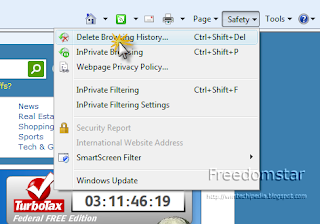 Mozilla Firefox
Mozilla Firefox
On the Tools menu, click Clear Private Data. Or press Ctrl+Shift+Del to do this (Windows and Linux) and Cmd-C+Shift+Del (Mac). Check what you want to delete and click "Clear Private Data Now."
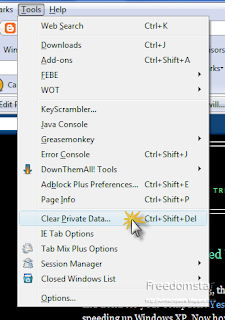 Safari
Safari
From Edit menu (Safari 3) or the Tools button (Safari 4), click Reset Safari and choose what you want to delete and click "Reset."
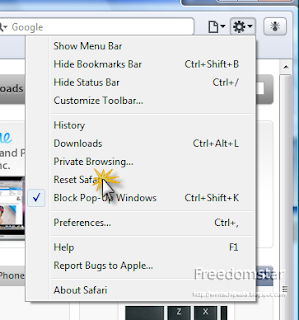 Google Chrome
Google Chrome
From the Tools button, click Clear Browsing Data. Choose what you want to "obliterate" and click "Clear Browsing Data."
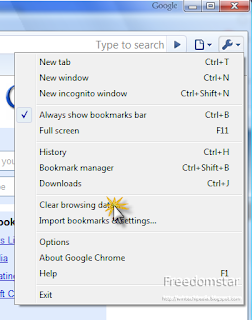 Opera
Opera
From the Tools menu, click Delete Private Data. Click Detailed Options to choose what you want to delete and then click "Delete."
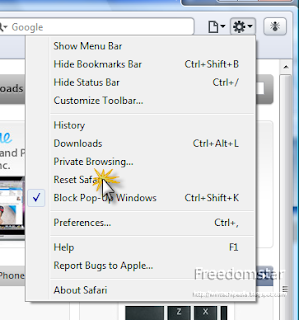 3. Extra Navigation Tip
3. Extra Navigation Tip
Many browsers support Ctrl+Tab for switching tabs. Very useful feature. A tab switch window is coming back to Firefox soon (available in Firefox 3.1 Beta 1 and removed in Beta 2).
Look for the next issue where configuration "hacks" will be introduced to Firefox to optimize your browsing experience.
As always, you can contact me through chatting in the Digsby widget in the right column, leaving a comment in the comments section, or by sending an email to techpedia.mail@gmail.com. Thanks for reading!
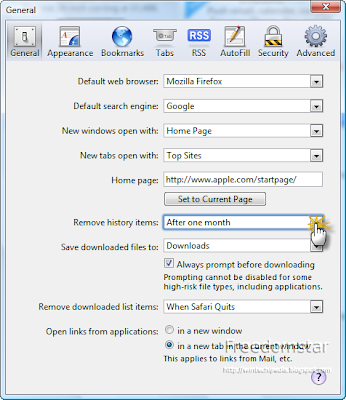 Google Chrome (Windows)
Google Chrome (Windows)Google Chrome does not have an option to do this.
Opera (all platforms)
On the Tools menu, click on Preferences. Then under the Advanced Tab, there should be "History" in the sidebar. Unfortunately, there isn't much flexibility here. By default, it remembers 1000 web sites. The only options available are 0, 1000, 5000, 10000, 20000, and 50000.
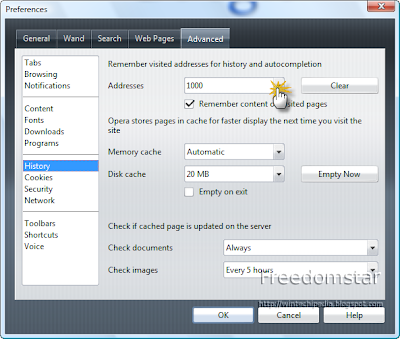 2. Clear Data
2. Clear DataBrowsers stores history, cache, downloads, and other data. This is helpful but having them especially old ones are pointless. So why not clear them every so often. Don't worry you don't need to clear them all at once. Many browsers also feature Private Browsing, where this data won't be stored at all (as of April 2009: Internet Explorer 8, Safari, Google Chrome, and Firefox 3.5-formerly 3.1).
Microsoft Internet Explorer
Out of all the browsers mentioned here, IE is the slowest at doing this. But anyway, go to the Tools menu and click Delete Browsing History. In IE8, you can go to the Safety menu on the tab bar. Or press Ctrl+Shift+Del to do this. Check what you want to delete and click "Delete." Then a progress window or two progress windows appear. IE is one of the only browsers that do this.
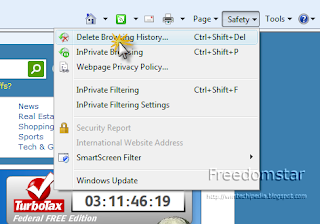 Mozilla Firefox
Mozilla FirefoxOn the Tools menu, click Clear Private Data. Or press Ctrl+Shift+Del to do this (Windows and Linux) and Cmd-C+Shift+Del (Mac). Check what you want to delete and click "Clear Private Data Now."
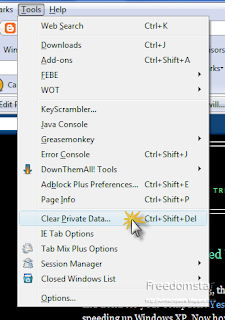 Safari
SafariFrom Edit menu (Safari 3) or the Tools button (Safari 4), click Reset Safari and choose what you want to delete and click "Reset."
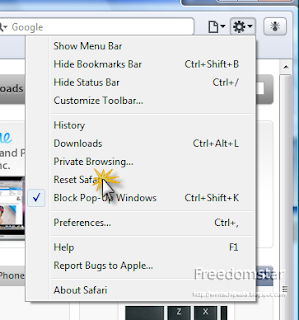 Google Chrome
Google ChromeFrom the Tools button, click Clear Browsing Data. Choose what you want to "obliterate" and click "Clear Browsing Data."
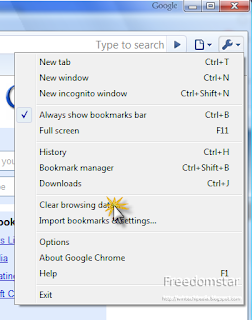 Opera
OperaFrom the Tools menu, click Delete Private Data. Click Detailed Options to choose what you want to delete and then click "Delete."
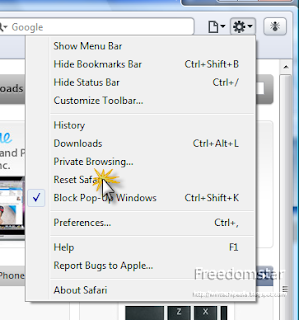 3. Extra Navigation Tip
3. Extra Navigation TipMany browsers support Ctrl+Tab for switching tabs. Very useful feature. A tab switch window is coming back to Firefox soon (available in Firefox 3.1 Beta 1 and removed in Beta 2).
Look for the next issue where configuration "hacks" will be introduced to Firefox to optimize your browsing experience.
As always, you can contact me through chatting in the Digsby widget in the right column, leaving a comment in the comments section, or by sending an email to techpedia.mail@gmail.com. Thanks for reading!
No comments:
Post a Comment