The following program is unnecessary for Windows 7 as the functionality of arranging the taskbar is already included. However, arranging the notification area is not included.
Taskbar Shuffle
For all Windows platforms with a taskbar (Windows 95 and newer)
UPDATE! As of April 27, 2009, both 32-bit and 64-bit are now supported!
I'm surprised this wasn't built into Windows. Its so simple, yet so convenient.
It takes the tasbar items as browser tabs. Drag and drop them. Middle click will close the corresponding program. Just like browser tabs. Click on the following image to enlarge.
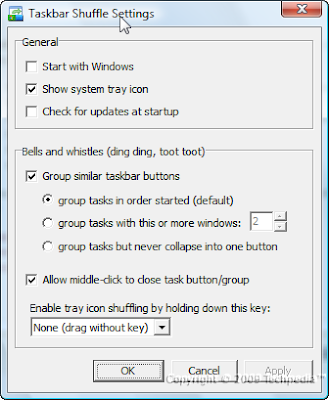 I found the middle clicking to close the window or group to be extremely useful. Give it a try today! (Hosted on Freewebs)
I found the middle clicking to close the window or group to be extremely useful. Give it a try today! (Hosted on Freewebs)There are many programs providing rearranging items on the taskbar, however, Taskbar Shuffle, is 100% free and allows you to literally drag and drop. Other programs are not free and/or use a window where you rearrange them, which isn't nearly as easy as Taskbar Shuffle. The development is a bit slow, however, the program works just as it should and is the best of its kind I've found. In addition, it only consumes around 7-8 MB of RAM while running. I highly recommend this for ALL Windows users. Its important and surprisingly was not built into Windows.
That's all folks for today! Please comment on tech as we need comments to improve on the tech guide. Don't hesitate to ask any questions. Thanks!
By - Freedomstar & Creastery™ 2009




