Wednesday, April 29, 2009
Permanently Block Dangerous Sites
Hello everyone! It's me - Creastery™ 2009, posting here again.
Today, I am going to teach you how to block sites that you do not want to visit.
Example, advertisements and also sites that have auto pop-ups.
This is available for Windows and Mac operating systems.
For Windows:
Windows XP = C:\WINDOWS\SYSTEM32\DRIVERS\ETC
Windows 2K = C:\WINNT\SYSTEM32\DRIVERS\ETC
Windows 98\ME = C:\WINDOWS
Whichever applicable, open the file "hosts" with any editor. Eg: Notepad.
* Add the following on its own line in the hosts file, using the sites that apply to you:
You will see something like this below:
# Copyright (c) 1993-1999 Microsoft Corp.
#
# This is a sample HOSTS file used by Microsoft TCP/IP for Windows.
#
# This file contains the mappings of IP addresses to host names. Each
# entry should be kept on an individual line. The IP address should
# be placed in the first column followed by the corresponding host name.
# The IP address and the host name should be separated by at least one
# space.
#
# Additionally, comments (such as these) may be inserted on individual
# lines or following the machine name denoted by a '#' symbol.
#
# For example:
#
# 102.54.94.97 rhino.acme.com # source server
# 38.25.63.10 x.acme.com # x client host
127.0.0.1 localhost
~~~~~~~~~~~~~~~~~~~~~~~~~~~~~~~~~~~~~~~~~~~~~~~~~~~~~~~~~~~~~~~~~~~~
At the localhost, you can add on like this.
127.0.0.1 localhost facebook.com youtube.com blogger.com
~~~~~~~~~~~~~~~~~~~~~~~~~~~~~~~~~~~~~~~~~~~~~~~~~~~~~~~~~~~~~~~~~~~~
Remember to leave a space between each website. After you are done, save and quit.
For Mac Operating System,
In Finder, from the Go menu, choose "Go to folder." then type "/etc/".
At the /etc/ folder window, open the "hosts" file in a text editor.
Add the following to the hosts file in its own line, using the site that applies to you:
127.0.0.1 metafilter.com flickr.com facebook.com blogger.com
That is just an example.
After you are done, save and quit.
~~~~~~~~~~~~~~~~~~~~~~~~~~~~~~~~~~~~~~~~~~~~~~~~~~~~~~~~~~~~~~~~~~~
By right, if you use any of those servers above available,
you should get a "Server Not Found" error. This will be effective if you put virus websites, spam sites like www.funbox.com, all these will be blocked.
That's all folks for today! Please comment on tech as we need comments to improve on the tech guide. Don't hesitate to ask any questions. Thanks!
By - WinTechpedia™ 2009 Contributors
Sunday, April 26, 2009
Surf Safely 2: Database Created by Web Crawlers
Welcome to Issue 2 of the introduction to safe search site advisors. Stop guessing which search results and sites are safe!
Note: This post is about McAfee SiteAdvisor, however SafeWeb was included even though its not free because they are very similar.
McAfee SiteAdvisor:
A similar program is McAfee SiteAdvisor. Similar to Norton SafeWeb, except this one does not require the security suite.
Internet Explorer (Windows only)
Mozilla Firefox (Windows, Mac, and Linux)*
Price: Free
Download SiteAdvisor for Firefox here.
The download at the SiteAdvisor site is an .exe file, therefore installing for IE and Firefox on Windows.
*There are reports that SiteAdvisor does not function on non-Windows. I have only tested the add-on on Windows. Leave a comment if you have used (or tried) on Mac or Linux/Unix.
Norton SafeWeb:
For Microsoft Windows
Internet Explorer and Mozilla Firefox
Component in Norton Internet Security 2009 and Norton 360 v3.0.
Price: Varies depending on suite. See Symantec site for details.
***Comes bundled with Norton 360 3.0 and Norton Internet Security 16.5 Patch. No longer as a standalone add-in download (as was for previous NIS 2009 versions/patches)***
Style: Robot Crawler Scanning Database
Both programs function the same way. They put tiny color coded icons next to search results with 3 distinct colors: Red, Yellow, and Green. They load from their own database and clicking the icons loads the scorecard, where you can view various information.
Norton only has ratings for the main domain. SiteAdvisor too, except for .blogspot.com and various other sites.
Both services provide ratings for all .blogspot.com sub-domains although most probably aren't rated at all. Norton also gives ratings for freewebs.com/*.
SafeWeb is integrated with Norton Toolbar, which is part of your security suite so it technically doesn't load with Firefox. SiteAdvisor loads with Firefox as a regular add-on if you install the .xpi and not the .exe.
Once you finish installing SiteAdvisor as the .xpi, it prompts you to install the .exe, just close it.
SiteAdvisor uses a status-bar label (which on Firefox causes the whole statusbar to become higher), while Norton uses a new toolbar. SiteAdvisor comes with a "Secure Search" bar using Yahoo! Search. Similarly, Norton Toolbar (as of NIS v16.5 patch) also has a "Secure Search" bar using Ask Search. The Norton Verified Ask Search removes all dangerous search results. This Ask Search is NOT the same one as regular searches on Ask Search. The SiteAdvisor search bar, doesn't give any benefits because Yahoo! already uses SiteAdvisor security information. I never use either search engine and luckily, you can easily disable the bar on both. Both are not third-party toolbars.

 Performance:
Performance:
Comparing it to WOT and Linkscanner, Norton was slower than both, and SiteAdvisor was the slowest of them all, also slowing down overall browsing and conflicting with search add-ons (placing ratings over others sometimes). Norton Toolbar didn't slow down browsing much. Tested on Firefox 3.0.10.
Active Shield:
The Internet Explorer version of SiteAdvisor gives a tiny alert bubble when visiting a suspicious or malicious site. The same thing is for SafeWeb, however, it warns on both browsers. Norton basically just automatically shows what you would see if you click on the safety icon. Norton, however, gives a full blocked warning screen for valid phishing sites, as that is the purpose of Norton Toolbar. SiteAdvisor gives absolutely no warning on Firefox, just the red statusbar label. When visiting a blacklisted phishing site, SiteAdvisor redirects you away.
Accuracy:
Both retrieve ratings by an automated bot scanning pages to a database. The problem with this is that if a server was infected for a few minutes and that is just when the bot scans it, the site will be hurt. The rating will not likely change for a long time, such as this one. All the bad community ratings didn't actaully say anything. They were being influenced by the Norton rating. See below.
Update: Norton has re-scanned the site and it is back on green.
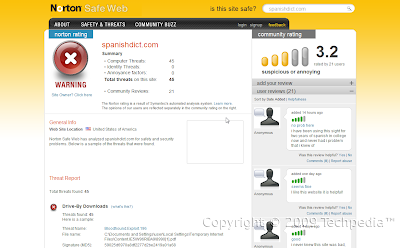 I am not responsible if you visit these known malicious sites and download malicious files.
I am not responsible if you visit these known malicious sites and download malicious files.
Time for the known malicious site test.
screensavers.com:
SiteAdvisor: RED
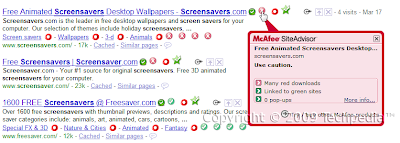
Norton: GREEN
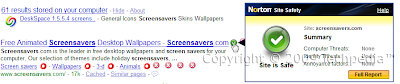
warez.com
SiteAdvisor: YELLOW
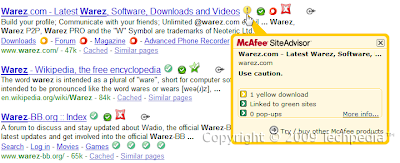
Norton: GREEN
If ANY mailicious software is found on a site, Norton will not give it a green. So far, no green site has any scanned malware. SiteAdvisor still gives green if only a small percentage is mailicious.
As of 4/29/09, Norton rates Softpedia YELLOW for one malicious file. Rating may change as site gets re-scanned.
 Norton also tends to flag Google Cache servers as malicious since the safety depends on the cached site itself.
Norton also tends to flag Google Cache servers as malicious since the safety depends on the cached site itself.
Robot crawlers tend to be slow at rescanning pages and have many obsolete ratings, especially SiteAdvisor. In addition, remember that SiteAdvisor does NOT block or even warn (on Firefox version) about malicious sites. Theres just a red label in the status bar. Norton just popups open the little dialog to warn. However, on blacklisted phishing sites (which is quite uncommon), the label turns black and redirects to a SiteAdvisor warning page rather than loading the site itself.
Although Norton SafeWeb is quite inaccurate right now, its fairly new (public beta in July 2008). So far, I have noticed that Norton re-scans pages a lot (as in A LOT faster) faster than McAfee. I have noticed some inaccurate ratings on Norton update within 2 weeks (such as the spanishdict.com above). SiteAdvisor doesn't seem to be nearly as fast. But remember: SafeWeb is NOT free.
I recommend having all 3 types of advisors for optimal security: Community Based, Web Crawler, and Real Time Scanner. I use WOT, Norton SafeWeb, and Linkscanner. I used to use McAfee SiteAdvisor, however, from personal experience, it slowed down browsing, has a lot of obsolete ratings, and commonly didn't show up on Google searches. I no longer use SiteAdvisor, but its a good alternative to SafeWeb for those who don't use Norton suites. The ratings on this blog have been generated by WOT.
Visit our SiteAdvisor rating details!
Visit our Norton SafeWeb rating details!
That's all folks for today! Please comment on tech as we need comments to improve on the tech guide. Don't hesitate to ask any questions. Thanks!
By - WinTechpedia™ 2009 Contributors
Note: This post is about McAfee SiteAdvisor, however SafeWeb was included even though its not free because they are very similar.
McAfee SiteAdvisor:
A similar program is McAfee SiteAdvisor. Similar to Norton SafeWeb, except this one does not require the security suite.
Internet Explorer (Windows only)
Mozilla Firefox (Windows, Mac, and Linux)*
Price: Free
Download SiteAdvisor for Firefox here.
The download at the SiteAdvisor site is an .exe file, therefore installing for IE and Firefox on Windows.
*There are reports that SiteAdvisor does not function on non-Windows. I have only tested the add-on on Windows. Leave a comment if you have used (or tried) on Mac or Linux/Unix.
Norton SafeWeb:
For Microsoft Windows
Internet Explorer and Mozilla Firefox
Component in Norton Internet Security 2009 and Norton 360 v3.0.
Price: Varies depending on suite. See Symantec site for details.
***Comes bundled with Norton 360 3.0 and Norton Internet Security 16.5 Patch. No longer as a standalone add-in download (as was for previous NIS 2009 versions/patches)***
Style: Robot Crawler Scanning Database
Both programs function the same way. They put tiny color coded icons next to search results with 3 distinct colors: Red, Yellow, and Green. They load from their own database and clicking the icons loads the scorecard, where you can view various information.
Both services provide ratings for all .blogspot.com sub-domains although most probably aren't rated at all. Norton also gives ratings for freewebs.com/*.
SafeWeb is integrated with Norton Toolbar, which is part of your security suite so it technically doesn't load with Firefox. SiteAdvisor loads with Firefox as a regular add-on if you install the .xpi and not the .exe.
Once you finish installing SiteAdvisor as the .xpi, it prompts you to install the .exe, just close it.
SiteAdvisor uses a status-bar label (which on Firefox causes the whole statusbar to become higher), while Norton uses a new toolbar. SiteAdvisor comes with a "Secure Search" bar using Yahoo! Search. Similarly, Norton Toolbar (as of NIS v16.5 patch) also has a "Secure Search" bar using Ask Search. The Norton Verified Ask Search removes all dangerous search results. This Ask Search is NOT the same one as regular searches on Ask Search. The SiteAdvisor search bar, doesn't give any benefits because Yahoo! already uses SiteAdvisor security information. I never use either search engine and luckily, you can easily disable the bar on both. Both are not third-party toolbars.

 Performance:
Performance:Comparing it to WOT and Linkscanner, Norton was slower than both, and SiteAdvisor was the slowest of them all, also slowing down overall browsing and conflicting with search add-ons (placing ratings over others sometimes). Norton Toolbar didn't slow down browsing much. Tested on Firefox 3.0.10.
Active Shield:
The Internet Explorer version of SiteAdvisor gives a tiny alert bubble when visiting a suspicious or malicious site. The same thing is for SafeWeb, however, it warns on both browsers. Norton basically just automatically shows what you would see if you click on the safety icon. Norton, however, gives a full blocked warning screen for valid phishing sites, as that is the purpose of Norton Toolbar. SiteAdvisor gives absolutely no warning on Firefox, just the red statusbar label. When visiting a blacklisted phishing site, SiteAdvisor redirects you away.
Accuracy:
Both retrieve ratings by an automated bot scanning pages to a database. The problem with this is that if a server was infected for a few minutes and that is just when the bot scans it, the site will be hurt. The rating will not likely change for a long time, such as this one. All the bad community ratings didn't actaully say anything. They were being influenced by the Norton rating. See below.
Update: Norton has re-scanned the site and it is back on green.
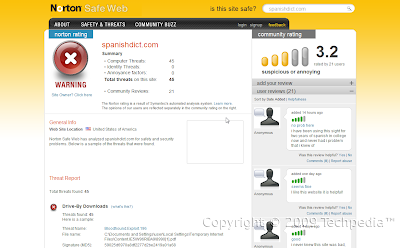 I am not responsible if you visit these known malicious sites and download malicious files.
I am not responsible if you visit these known malicious sites and download malicious files.Time for the known malicious site test.
screensavers.com:
SiteAdvisor: RED
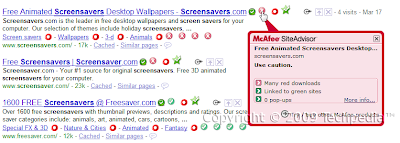
Norton: GREEN
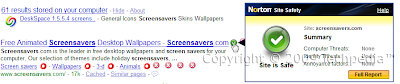
warez.com
SiteAdvisor: YELLOW
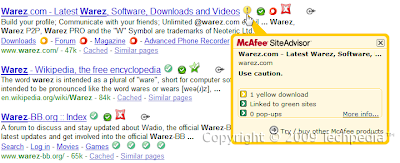
Norton: GREEN
As of 4/29/09, Norton rates Softpedia YELLOW for one malicious file. Rating may change as site gets re-scanned.
 Norton also tends to flag Google Cache servers as malicious since the safety depends on the cached site itself.
Norton also tends to flag Google Cache servers as malicious since the safety depends on the cached site itself.Robot crawlers tend to be slow at rescanning pages and have many obsolete ratings, especially SiteAdvisor. In addition, remember that SiteAdvisor does NOT block or even warn (on Firefox version) about malicious sites. Theres just a red label in the status bar. Norton just popups open the little dialog to warn. However, on blacklisted phishing sites (which is quite uncommon), the label turns black and redirects to a SiteAdvisor warning page rather than loading the site itself.
Although Norton SafeWeb is quite inaccurate right now, its fairly new (public beta in July 2008). So far, I have noticed that Norton re-scans pages a lot (as in A LOT faster) faster than McAfee. I have noticed some inaccurate ratings on Norton update within 2 weeks (such as the spanishdict.com above). SiteAdvisor doesn't seem to be nearly as fast. But remember: SafeWeb is NOT free.
I recommend having all 3 types of advisors for optimal security: Community Based, Web Crawler, and Real Time Scanner. I use WOT, Norton SafeWeb, and Linkscanner. I used to use McAfee SiteAdvisor, however, from personal experience, it slowed down browsing, has a lot of obsolete ratings, and commonly didn't show up on Google searches. I no longer use SiteAdvisor, but its a good alternative to SafeWeb for those who don't use Norton suites. The ratings on this blog have been generated by WOT.
Visit our SiteAdvisor rating details!
Visit our Norton SafeWeb rating details!
That's all folks for today! Please comment on tech as we need comments to improve on the tech guide. Don't hesitate to ask any questions. Thanks!
By - WinTechpedia™ 2009 Contributors
Labels:
Freedomstar,
McAfee,
Norton,
SA,
safety,
safeweb,
search,
siteadvisor,
Symantec,
wintechpedia
Friday, April 24, 2009
Surf Safely 1: Scan Links in Real Time. Not a Database.
Over my next few posts, I will be introducing a series of safe search advisors. Why have these? They help you know which sites are safe BEFORE you visit them and if you do visit them, most will warn you or even block the site. This is the first in the series.
Linkscanner (from Exploit Prevention Labs, now acquired by AVG) is back as an individual standalone product no longer requiring the AVG Suite.
Like other safe search tools, it puts tiny color coded icons next to search results showing if its safe. However, LinkScanner literally scans the links in real time rather than getting data off a database. This is a great way to protect from drive by downloads and other threats, but how effective is Linkscanner?
Style: Real Time Scanning
Installation:
The installation is straight forward offering you the AVG Security Toolbar. The toolbar has a Yahoo! search bar that cannot be disabled, although the toolbar components can be. The box is checked by default. Remember to uncheck the box if you do not wish to have the toolbar, like me
User Interface:
Yes, it has a GUI. Basically the AVG Security Software one except just for LinkScanner. I found this to be unnecessary to be running in the background all day since Linkscanner isn't an antivirus product; it only runs in the browser.
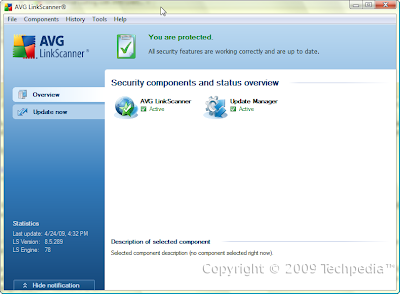 Performance
Performance
Linkscanner's performance is actaully quite well. It barely slows the pages down. It scans each search result one by one, each taking a fraction of a second. The first few come out faster than other site advisors.
Known Malicious Site Test (Search-Shield)
Please do not visit any of the sites listed here unless you know what you're doing. They are known sites distributing malware. We will help but will not be held responsible for what may happen if you visit malicious sites.
screensavers.com: Linkscanner Scanned this as GREEN
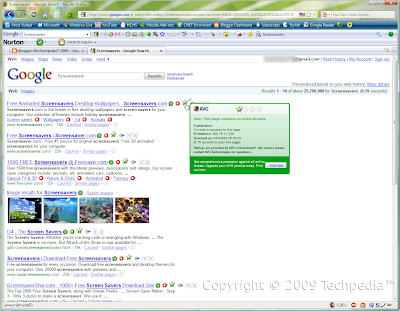
warez.com: Linkscanner Scanned this as RED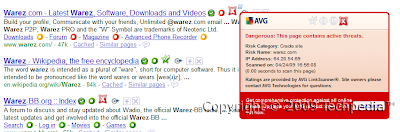 Active Surf-Search
Active Surf-Search
Upon visiting a scanned malicious site, a warning appears preventing you from visiting the page with a small link to click if you really want to go anyway, like the following shown when I entered warez.com into the location bar.
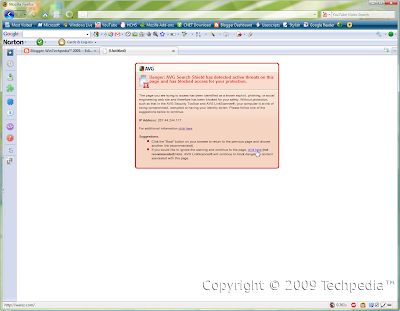 Additional Note: Linkscanner supports Google Search, Live Search, and Yahoo! Search. When I tested it, it didn't work on Yahoo! Search. On both browsers, green ratings shows as a white space and only sites not green have an icon (can't find any yellow or orange), as shown below. Notice only RED ratings are shown here.
Additional Note: Linkscanner supports Google Search, Live Search, and Yahoo! Search. When I tested it, it didn't work on Yahoo! Search. On both browsers, green ratings shows as a white space and only sites not green have an icon (can't find any yellow or orange), as shown below. Notice only RED ratings are shown here.
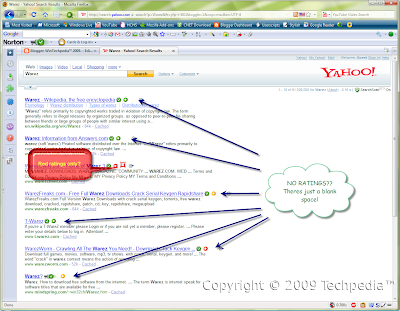
Also, I found it nearly impossible to find a site scanned as Yellow or Orange with the majority being scanned as Green.
I recommend having all 3 types of advisors for optimal security: Community Based, Web Crawler, and Real Time Scanner. I use WOT, Norton SafeWeb, and Linkscanner. I used to use McAfee SiteAdvisor, however, from personal experience, it slowed down browsing, has a lot of inaccurate and/or obsolete ratings, and commonly didn't show up on Google searches. The ratings on this blog have been generated by WOT.
That's all folks for today! Please comment on tech as we need comments to improve on the tech guide. Don't hesitate to ask any questions. Thanks!
By - WinTechpedia™ 2009 Contributors.
Linkscanner (from Exploit Prevention Labs, now acquired by AVG) is back as an individual standalone product no longer requiring the AVG Suite.
Like other safe search tools, it puts tiny color coded icons next to search results showing if its safe. However, LinkScanner literally scans the links in real time rather than getting data off a database. This is a great way to protect from drive by downloads and other threats, but how effective is Linkscanner?
For Microsoft Windows only. Supports Internet Explorer and Mozilla Firefox.
Download from AVG Site.
Download from CNET Download.com.
The following test was run on Microsoft Windows Vista Home Premium SP1 on Mozilla Firefox 3.0.9.
Download from AVG Site.
Download from CNET Download.com.
The following test was run on Microsoft Windows Vista Home Premium SP1 on Mozilla Firefox 3.0.9.
Style: Real Time Scanning
Installation:
The installation is straight forward offering you the AVG Security Toolbar. The toolbar has a Yahoo! search bar that cannot be disabled, although the toolbar components can be. The box is checked by default. Remember to uncheck the box if you do not wish to have the toolbar, like me
User Interface:
Yes, it has a GUI. Basically the AVG Security Software one except just for LinkScanner. I found this to be unnecessary to be running in the background all day since Linkscanner isn't an antivirus product; it only runs in the browser.
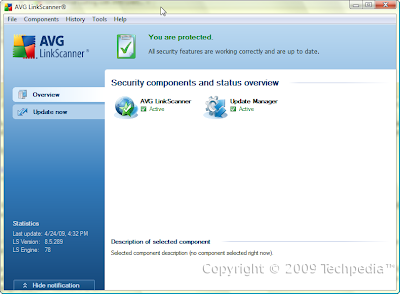 Performance
PerformanceLinkscanner's performance is actaully quite well. It barely slows the pages down. It scans each search result one by one, each taking a fraction of a second. The first few come out faster than other site advisors.
Known Malicious Site Test (Search-Shield)
Please do not visit any of the sites listed here unless you know what you're doing. They are known sites distributing malware. We will help but will not be held responsible for what may happen if you visit malicious sites.
screensavers.com: Linkscanner Scanned this as GREEN
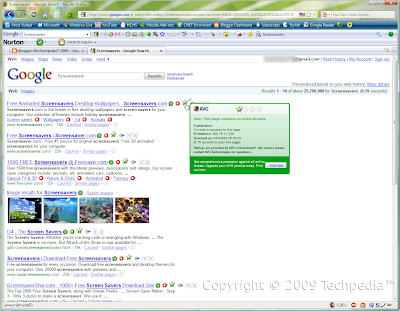
warez.com: Linkscanner Scanned this as RED
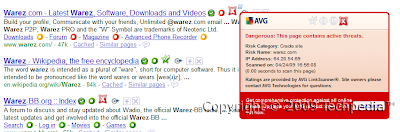 Active Surf-Search
Active Surf-SearchUpon visiting a scanned malicious site, a warning appears preventing you from visiting the page with a small link to click if you really want to go anyway, like the following shown when I entered warez.com into the location bar.
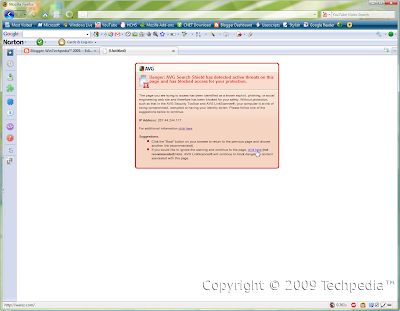 Additional Note: Linkscanner supports Google Search, Live Search, and Yahoo! Search. When I tested it, it didn't work on Yahoo! Search. On both browsers, green ratings shows as a white space and only sites not green have an icon (can't find any yellow or orange), as shown below. Notice only RED ratings are shown here.
Additional Note: Linkscanner supports Google Search, Live Search, and Yahoo! Search. When I tested it, it didn't work on Yahoo! Search. On both browsers, green ratings shows as a white space and only sites not green have an icon (can't find any yellow or orange), as shown below. Notice only RED ratings are shown here.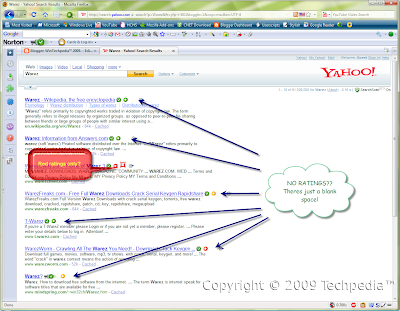
Also, I found it nearly impossible to find a site scanned as Yellow or Orange with the majority being scanned as Green.
I recommend having all 3 types of advisors for optimal security: Community Based, Web Crawler, and Real Time Scanner. I use WOT, Norton SafeWeb, and Linkscanner. I used to use McAfee SiteAdvisor, however, from personal experience, it slowed down browsing, has a lot of inaccurate and/or obsolete ratings, and commonly didn't show up on Google searches. The ratings on this blog have been generated by WOT.
That's all folks for today! Please comment on tech as we need comments to improve on the tech guide. Don't hesitate to ask any questions. Thanks!
By - WinTechpedia™ 2009 Contributors.
Labels:
AVG,
Explabs,
exploit,
firefox,
Freedomstar,
ie,
labs,
linkscanner,
prevention,
search,
secure,
security,
surf
Save Ink!
Running out of ink in you're printer is annoying, Do you know how to have that happen less often? Use Ecofont!
Supposedly when you print a document using “Ecofont” it will use up to 20% less ink (a little math, that means that for every 10 pieces of paper that you print using it saves 2 and a half pieces of paper over other fonts) which could save you quite a bit if you're printing lots of stuff all the time. This is because of the fonts design which is modeled off of Swiss cheese.

It looks pretty cool and at a distance it doesn't look any different from other fonts if it's size is set small. I would recommend trying this to anyone that has a printer.
You can get it here:
http://www.ecofont.eu/downloads_en.html
and here's their homepage:
http://www.ecofont.eu/
That's all folks for today! Please comment on tech as we need comments to improve on the tech guide. Don't hesitate to ask any questions. Thanks!
By - WinTechpedia™ 2009 Contributors
Supposedly when you print a document using “Ecofont” it will use up to 20% less ink (a little math, that means that for every 10 pieces of paper that you print using it saves 2 and a half pieces of paper over other fonts) which could save you quite a bit if you're printing lots of stuff all the time. This is because of the fonts design which is modeled off of Swiss cheese.

It looks pretty cool and at a distance it doesn't look any different from other fonts if it's size is set small. I would recommend trying this to anyone that has a printer.
You can get it here:
http://www.ecofont.eu/downloads_en.html
and here's their homepage:
http://www.ecofont.eu/
That's all folks for today! Please comment on tech as we need comments to improve on the tech guide. Don't hesitate to ask any questions. Thanks!
By - WinTechpedia™ 2009 Contributors
Labels:
arial,
Creastery™,
ecofont,
eu,
font,
Freedomstar,
greenaces,
kanana,
printer,
techpedia,
times,
wintechpedia
Tuesday, April 21, 2009
Organize Your Taskbar!
Organization is they key. So shouldn't this apply to your Windows taskbar too? Sometimes you want certain programs next to each other. While many programs let you do this through a little window, with the buttons move left, move right, or dragging and dropping in the window. But wouldn't it be nice, if we could literally drag and drop the actual item on the taskbar without any additional windows for free?
The following program is unnecessary for Windows 7 as the functionality of arranging the taskbar is already included. However, arranging the notification area is not included.
Taskbar Shuffle
For all Windows platforms with a taskbar (Windows 95 and newer)
Currently 32-bit Windows ONLY. 64-bit is not supported yet.
UPDATE! As of April 27, 2009, both 32-bit and 64-bit are now supported!
I'm surprised this wasn't built into Windows. Its so simple, yet so convenient.
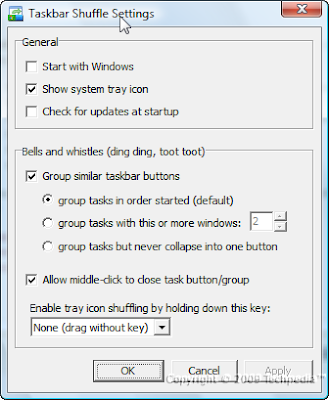 I found the middle clicking to close the window or group to be extremely useful. Give it a try today! (Hosted on Freewebs)
I found the middle clicking to close the window or group to be extremely useful. Give it a try today! (Hosted on Freewebs)
There are many programs providing rearranging items on the taskbar, however, Taskbar Shuffle, is 100% free and allows you to literally drag and drop. Other programs are not free and/or use a window where you rearrange them, which isn't nearly as easy as Taskbar Shuffle. The development is a bit slow, however, the program works just as it should and is the best of its kind I've found. In addition, it only consumes around 7-8 MB of RAM while running. I highly recommend this for ALL Windows users. Its important and surprisingly was not built into Windows.
That's all folks for today! Please comment on tech as we need comments to improve on the tech guide. Don't hesitate to ask any questions. Thanks!
By - Freedomstar & Creastery™ 2009
The following program is unnecessary for Windows 7 as the functionality of arranging the taskbar is already included. However, arranging the notification area is not included.
Taskbar Shuffle
For all Windows platforms with a taskbar (Windows 95 and newer)
UPDATE! As of April 27, 2009, both 32-bit and 64-bit are now supported!
I'm surprised this wasn't built into Windows. Its so simple, yet so convenient.
It takes the tasbar items as browser tabs. Drag and drop them. Middle click will close the corresponding program. Just like browser tabs. Click on the following image to enlarge.
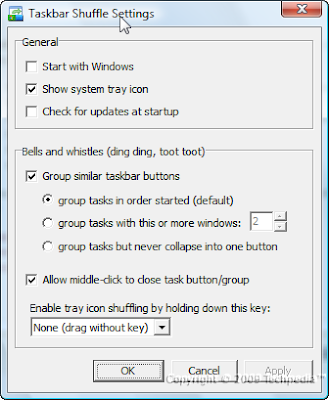 I found the middle clicking to close the window or group to be extremely useful. Give it a try today! (Hosted on Freewebs)
I found the middle clicking to close the window or group to be extremely useful. Give it a try today! (Hosted on Freewebs)There are many programs providing rearranging items on the taskbar, however, Taskbar Shuffle, is 100% free and allows you to literally drag and drop. Other programs are not free and/or use a window where you rearrange them, which isn't nearly as easy as Taskbar Shuffle. The development is a bit slow, however, the program works just as it should and is the best of its kind I've found. In addition, it only consumes around 7-8 MB of RAM while running. I highly recommend this for ALL Windows users. Its important and surprisingly was not built into Windows.
That's all folks for today! Please comment on tech as we need comments to improve on the tech guide. Don't hesitate to ask any questions. Thanks!
By - Freedomstar & Creastery™ 2009
Labels:
Freedomstar,
group,
notification,
organize,
shuffle,
taskbar,
tray,
windows
Microsoft Powertoys - Virtual Destop Manager
Hi all, this is Creastery™ 2009 here posting here again. Before we start, please be warned that what I am going to share is only for Windows Xp Users.
I know that I have not talk about what I have promised in my earlier posts...I need to find time to prepare...
Note to all: We merely to write this blog to share information. If you encounter problems, please consult us but we would not hold responsibility if there is any damage to your computer.
Before you continue, ask these questions to yourself..
Do you like to have more workspace on your computer?
Do you like to multi-task when using the computer?
If the answers are yes..please continue reading.
If not, take note that this post is not really suitable for you.
Well..Is that possible and without virus? YES!
With the release of Microsoft Powertoys - Virtual Destop Manager, it is made possible.
Okay...back to topic. As the title says, I am going to talk about having multiple Virtual Destops.
Note before you continue, PowerToys only work with U.S. English regional settings.
With this program, you can manage up to four desktops from the Windows taskbar!
Click here to download (This is officially made by Microsoft)
After the download, run the executable file. Then choose the complete installation and then install. After the done message, it has completed.

Now, do a right click on the taskbar (The above picture shows an example of the toolbar.)
Select the options toolbars, now click Destop Manager. Now you are all done.
Let me explain the icons on the toolbar. (By right you should see something like the picture below.)

You can see the shortform (MSVDM)--Allows you to go to configuration faster.
You see a green button -- That's for viewing all 4 stations (default)
Then you see 4 buttons with 1,2,3,4 respectively -- They are the work station's number.
You can always change the wallpaper settings by selecting MSVDM settings to configure.
Also, you can change the shortcut keys.
That's all folks for today! Please comment on tech as we need comments to improve on the tech guide. Don't hesitate to ask any questions. Thanks!
By - Freedomstar & Creastery™ 2009
I know that I have not talk about what I have promised in my earlier posts...I need to find time to prepare...
Note to all: We merely to write this blog to share information. If you encounter problems, please consult us but we would not hold responsibility if there is any damage to your computer.
Before you continue, ask these questions to yourself..
Do you like to have more workspace on your computer?
Do you like to multi-task when using the computer?
If the answers are yes..please continue reading.
If not, take note that this post is not really suitable for you.
Well..Is that possible and without virus? YES!
With the release of Microsoft Powertoys - Virtual Destop Manager, it is made possible.
Okay...back to topic. As the title says, I am going to talk about having multiple Virtual Destops.
Note before you continue, PowerToys only work with U.S. English regional settings.
With this program, you can manage up to four desktops from the Windows taskbar!
Click here to download (This is officially made by Microsoft)
After the download, run the executable file. Then choose the complete installation and then install. After the done message, it has completed.

Now, do a right click on the taskbar (The above picture shows an example of the toolbar.)
Select the options toolbars, now click Destop Manager. Now you are all done.
Let me explain the icons on the toolbar. (By right you should see something like the picture below.)

You can see the shortform (MSVDM)--Allows you to go to configuration faster.
You see a green button -- That's for viewing all 4 stations (default)
Then you see 4 buttons with 1,2,3,4 respectively -- They are the work station's number.
You can always change the wallpaper settings by selecting MSVDM settings to configure.
Also, you can change the shortcut keys.
That's all folks for today! Please comment on tech as we need comments to improve on the tech guide. Don't hesitate to ask any questions. Thanks!
By - Freedomstar & Creastery™ 2009
Saturday, April 18, 2009
Merge Your Browser Tabs
How many browsers do YOU use? Ever wanted to have a certain tab run in virtually any other installed browser without having to install anything? A feature I just discovered was here the whole time. Try dragging say, a Firefox tab, into Google Chrome. Or try dragging a Chrome tab (must drag the star icon in this case) into Firefox tab bar. Neat eh? Here's a short video demo showing this always existent feature.
In Google Chrome, you need to drag the bookmark star.
In Safari, you need to drag the favicon in the URL bar.
In IE, you need to drag the favicon in the URL bar.
In Firefox, you can choose either the URL or drag the tab*
*I did not test this in Firefox 3.5 yet. The new browser adds drag and drop tabs and detachable tabs which may disable merging through dragging the tab, therefore only working by dragging the favicon.
This doesn't seem to work in Opera.
Thanks for reading, actaully watching, this quick tip from WinTechpedia™ 2009! Please leave any feedback you have. Any feedback is important to us.
That's all folks for today! Please comment on tech as we need comments to improve on the tech guide. Don't hesitate to ask any questions. Thanks!
By - Freedomstar & Creastery™ 2009
In Safari, you need to drag the favicon in the URL bar.
In IE, you need to drag the favicon in the URL bar.
In Firefox, you can choose either the URL or drag the tab*
*I did not test this in Firefox 3.5 yet. The new browser adds drag and drop tabs and detachable tabs which may disable merging through dragging the tab, therefore only working by dragging the favicon.
This doesn't seem to work in Opera.
Thanks for reading, actaully watching, this quick tip from WinTechpedia™ 2009! Please leave any feedback you have. Any feedback is important to us.
That's all folks for today! Please comment on tech as we need comments to improve on the tech guide. Don't hesitate to ask any questions. Thanks!
By - Freedomstar & Creastery™ 2009
Zip Up Your Wallet! Its Free!
Need to extract files from an archive like .rar but don't want to pay for the program? Heres a solution to your problem (Windows only with a port to Linux/Unix).
 7-Zip, a free and open source archiver supports the following formats:
7-Zip, a free and open source archiver supports the following formats:
Packing and Unpacking: 7z, ZIP, GZIP, BZIP2 and TAR
Unpacking Only: ARJ, CAB, CHM, CPIO, DEB, DMG, HFS, ISO, LZH, LZMA, MSI, NSIS, RAR, RPM, UDF, WIM, XAR and Z
It can also unpack .xpi files (Firefox add-ons) because they work like .zip files.
Simple yet very powerful interface that can also be used as a file manager. Easily create .exe self extracting archives (SFX Archive) and integrates nicely with Windows Explorer's right click menu. You can also create password encrypted archives and much much more. The command line version is 7z.exe and the normal version is 7zFM.exe.
Very high compression ratio thats higher than both of the popular paid programs, WinZip and WinRAR.
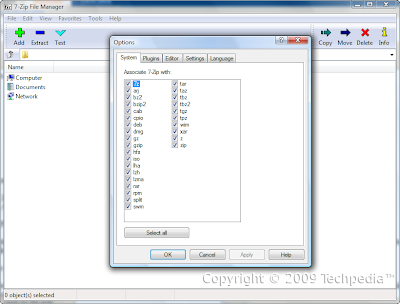 Don't be fooled by its simple interface. The powerful features are within. Click the image below to visit their home page or click here. As of April 17, 2009, the latest version is 4.65. Installer file: 7z465.exe (name changes for each version... 465 is 4.65) powered by Nullsoft Scriptable Install System (NSIS).
Don't be fooled by its simple interface. The powerful features are within. Click the image below to visit their home page or click here. As of April 17, 2009, the latest version is 4.65. Installer file: 7z465.exe (name changes for each version... 465 is 4.65) powered by Nullsoft Scriptable Install System (NSIS).
Supports Windows 98/ME/NT/2000/XP/Vista and there is a command line port for Linux/Unix Systems.
7-Zip Copyright © 1999-2009 Igor Pavlov.
That's all folks for today! Please comment on tech as we need comments to improve on the tech guide. Don't hesitate to ask any questions. Thanks!
By - Freedomstar & Creastery™ 2009

 7-Zip, a free and open source archiver supports the following formats:
7-Zip, a free and open source archiver supports the following formats:Packing and Unpacking: 7z, ZIP, GZIP, BZIP2 and TAR
Unpacking Only: ARJ, CAB, CHM, CPIO, DEB, DMG, HFS, ISO, LZH, LZMA, MSI, NSIS, RAR, RPM, UDF, WIM, XAR and Z
It can also unpack .xpi files (Firefox add-ons) because they work like .zip files.
Simple yet very powerful interface that can also be used as a file manager. Easily create .exe self extracting archives (SFX Archive) and integrates nicely with Windows Explorer's right click menu. You can also create password encrypted archives and much much more. The command line version is 7z.exe and the normal version is 7zFM.exe.
Very high compression ratio thats higher than both of the popular paid programs, WinZip and WinRAR.
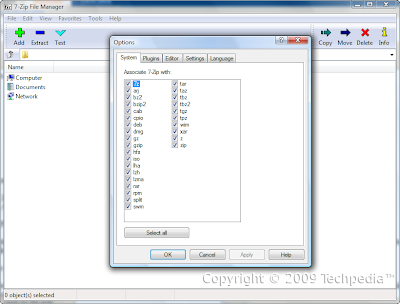 Don't be fooled by its simple interface. The powerful features are within. Click the image below to visit their home page or click here. As of April 17, 2009, the latest version is 4.65. Installer file: 7z465.exe (name changes for each version... 465 is 4.65) powered by Nullsoft Scriptable Install System (NSIS).
Don't be fooled by its simple interface. The powerful features are within. Click the image below to visit their home page or click here. As of April 17, 2009, the latest version is 4.65. Installer file: 7z465.exe (name changes for each version... 465 is 4.65) powered by Nullsoft Scriptable Install System (NSIS).Supports Windows 98/ME/NT/2000/XP/Vista and there is a command line port for Linux/Unix Systems.
7-Zip Copyright © 1999-2009 Igor Pavlov.
That's all folks for today! Please comment on tech as we need comments to improve on the tech guide. Don't hesitate to ask any questions. Thanks!
By - Freedomstar & Creastery™ 2009
Friday, April 17, 2009
Must Have Firefox Add-on
Today, I (Creastery™) is going to share with you a few Firefox add-on.
(Okay..I said that my next post was going to be talking about other things..please be patient)
I wanted to talk about Cooliris but it seems that Freedomstar has already done that.
I will skip that...
15 MOST RECOMMENDED add-ons:
(Notice: This is the most updated for up to this date. [17 April 2009 - +8.00 GMT], please only download from here if you have the version stated in the below list)
1. Webmail notifier - Latest version: Firefox: 1.5 – 3.6a1pre
2. CSS Viewer - Latest version: Firefox: 1.5 – 3.0
3. DownloadHelper - Latest version: Firefox: 1.5 – 3.6a1pre
4. DownThemAll! - Latest version: Firefox: 3.0 – 3.1b3
5. FoxTab - Latest version: Firefox: 3.0 – 3.1b3
6. JSView - Latest version: Firefox: 2.0 – 3.6a1pre
7. Locationbar² - Latest version: Firefox: 3.0 – 3.6a1pre
8. Personas for Firefox - Latest version: Firefox: 3.0 – 3.5b4pre
9. Session Manager - Latest version: Firefox: 2.0 – 3.6a1pre
10. Site Launcher - Latest version: Firefox: 2.0 – 3.6a1pre
11. SkipScreen - Latest version: Firefox: 2.0 – 3.6a1pre
12. Surf Canyon - Latest version: Firefox: 2.0 – 3.1b3
13. Tab Scope - Latest version: Firefox: 1.5 – 3.5b4pre
14. WebMail Ad Block - Latest version: Firefox: 2.0 – 3.1b3
15. WOT - Latest version: Firefox: 1.5 – 3.6a1pre
1. Webmail Notifier:
This is one of the most useful tool I ever came across. It can check mails from: Daum, Naver, Empas, Nate, Yahoo, Gmail, Hotmail and many more with scripts.
 We can also check mails from multiple accounts at the same domain like Hotmail or Gmail. So if I will to have 5 hotmail accounts and 8 Gmail accounts, it could check mail from all accounts, NOT 1!.
We can also check mails from multiple accounts at the same domain like Hotmail or Gmail. So if I will to have 5 hotmail accounts and 8 Gmail accounts, it could check mail from all accounts, NOT 1!.
2. CSS Viewer:
Well, this is only for HTML/CSS learners or professional. This give a view of the CSS in the page. Example, Click on the button to activate it.
 Then after clicking on it, it will turn like this:
Then after clicking on it, it will turn like this:
 After clicking this, hover the cursor around the area where you want to clearify what CSS has been used there.
After clicking this, hover the cursor around the area where you want to clearify what CSS has been used there.
3. DownloadHelper:
One of the best tool to download videos immediately. With a click, the video will start downloading when the destination is located. Able to download some music.
4. DownThemAll!:
Best downloading tool I ever saw. Can locate files used in website and links too. Can download with a easy outlook.
 You can also filter to massive download a file type. This is very useful to me as I like to download other's skin to examine..xD
You can also filter to massive download a file type. This is very useful to me as I like to download other's skin to examine..xD
Also there is a better function than Mozilla Built-in Download Manager.
 It has the speed examiner.
It has the speed examiner.
>Comes with a average speed examiner--(This is usually does not give accurate results...)
Most recommended tool to download files.
5. Foxtab
One of the best tool to be recommended. Look through all your tabs with 5 different easy looks.
By - Freedomstar & Creastery™ 2009
(Okay..I said that my next post was going to be talking about other things..please be patient)
I wanted to talk about Cooliris but it seems that Freedomstar has already done that.
I will skip that...
15 MOST RECOMMENDED add-ons:
(Notice: This is the most updated for up to this date. [17 April 2009 - +8.00 GMT], please only download from here if you have the version stated in the below list)
1. Webmail notifier - Latest version: Firefox: 1.5 – 3.6a1pre
2. CSS Viewer - Latest version: Firefox: 1.5 – 3.0
3. DownloadHelper - Latest version: Firefox: 1.5 – 3.6a1pre
4. DownThemAll! - Latest version: Firefox: 3.0 – 3.1b3
5. FoxTab - Latest version: Firefox: 3.0 – 3.1b3
6. JSView - Latest version: Firefox: 2.0 – 3.6a1pre
7. Locationbar² - Latest version: Firefox: 3.0 – 3.6a1pre
8. Personas for Firefox - Latest version: Firefox: 3.0 – 3.5b4pre
9. Session Manager - Latest version: Firefox: 2.0 – 3.6a1pre
10. Site Launcher - Latest version: Firefox: 2.0 – 3.6a1pre
11. SkipScreen - Latest version: Firefox: 2.0 – 3.6a1pre
12. Surf Canyon - Latest version: Firefox: 2.0 – 3.1b3
13. Tab Scope - Latest version: Firefox: 1.5 – 3.5b4pre
14. WebMail Ad Block - Latest version: Firefox: 2.0 – 3.1b3
15. WOT - Latest version: Firefox: 1.5 – 3.6a1pre
1. Webmail Notifier:
This is one of the most useful tool I ever came across. It can check mails from: Daum, Naver, Empas, Nate, Yahoo, Gmail, Hotmail and many more with scripts.
2. CSS Viewer:
Well, this is only for HTML/CSS learners or professional. This give a view of the CSS in the page. Example, Click on the button to activate it.
3. DownloadHelper:
One of the best tool to download videos immediately. With a click, the video will start downloading when the destination is located. Able to download some music.
4. DownThemAll!:
Best downloading tool I ever saw. Can locate files used in website and links too. Can download with a easy outlook.
 You can also filter to massive download a file type. This is very useful to me as I like to download other's skin to examine..xD
You can also filter to massive download a file type. This is very useful to me as I like to download other's skin to examine..xDAlso there is a better function than Mozilla Built-in Download Manager.
>Comes with a average speed examiner--(This is usually does not give accurate results...)
Most recommended tool to download files.
5. Foxtab
One of the best tool to be recommended. Look through all your tabs with 5 different easy looks.
(5th option from the right bottom corner.)

The above view is the 3 tabs per view. - I only have 2 at that time....
(4th option from the right bottom corner.)
The above view is the 6 tabs per view.
(3rd option from the right bottom corner.)
The above view is the 15 tabs+ per view.
(2nd option from the right bottom corner.)
The above view is the 3 tabs overlapping per view.
(1st option from the right bottom corner.)
That's all folks for today! Please comment on tech as we need comments to improve on the tech guide. Thanks!
The above view is the 3 tabs per view. - I only have 2 at that time....
(4th option from the right bottom corner.)

The above view is the 6 tabs per view.
(3rd option from the right bottom corner.)

The above view is the 15 tabs+ per view.
(2nd option from the right bottom corner.)

The above view is the 3 tabs overlapping per view.
(1st option from the right bottom corner.)
This allows us to browse through all our tabs easily.
6. JSView - Only for Html/Css/Java users...
This is a great tool for browsing html files/ css files or even javascript. Recommended and please download if you are a Html/Css/Java users only.
7. Locationbar²:
Quite a useful tool to view the subdomains or domain of a website as the address bar will fade off except for the main domain. Eg:

8. Personas for firefox:
Best and most recommendation. Allows the user to change with a live preview before changing a skin.
9. Session manager:
Great tool if browser crash. Can restore session like before. Recommended to all.
10. Site Launcher:
A add-on that aids in shortcuts...
Example:
 By pressing the key, it will take to shortcuts put there.
By pressing the key, it will take to shortcuts put there.
11. SkipScreen
A free Firefox add-on that lets you skip all the clicking and waiting on sites like RapidShare, Zshare, MegaUpload, and Sharebee. Your downloads start instantly.
12. Surf Canyon:
 Saw a arrow and a target? Yes...that's Surf Canyon similar and recommended site of what you have searched for...It's basically a useful research tool
Saw a arrow and a target? Yes...that's Surf Canyon similar and recommended site of what you have searched for...It's basically a useful research tool
13. Tab Scope:
 This allows a sneak preview of the tab when browsing another tab. A zoom in function is also available.
This allows a sneak preview of the tab when browsing another tab. A zoom in function is also available.
14. WebMail Ad Block:
 Using this, it allows blockage of ads from hotmail, gmail and yahoo mail. It clears up hell lot of space. Recommended add on to install.
Using this, it allows blockage of ads from hotmail, gmail and yahoo mail. It clears up hell lot of space. Recommended add on to install.
15. WOT:
This is going to be the last part..Glad to tell you...WOT is a add-on that can monitor the risk of website that you are visiting. Also, Freedomstar is 14th in the whole world in the ranking and I am currently 4th...(Not deciding to improve my score for now...). It is strongly recommended as the reason is below: (You may have seen this before)
 So, having WOT may reduce the 9 days of risk to maybe 1. Protect yourself, do the right thing at the right time.
So, having WOT may reduce the 9 days of risk to maybe 1. Protect yourself, do the right thing at the right time.
6. JSView - Only for Html/Css/Java users...
This is a great tool for browsing html files/ css files or even javascript. Recommended and please download if you are a Html/Css/Java users only.
7. Locationbar²:
Quite a useful tool to view the subdomains or domain of a website as the address bar will fade off except for the main domain. Eg:

8. Personas for firefox:
Best and most recommendation. Allows the user to change with a live preview before changing a skin.
9. Session manager:
Great tool if browser crash. Can restore session like before. Recommended to all.
10. Site Launcher:
A add-on that aids in shortcuts...
Example:
 By pressing the key, it will take to shortcuts put there.
By pressing the key, it will take to shortcuts put there.11. SkipScreen
A free Firefox add-on that lets you skip all the clicking and waiting on sites like RapidShare, Zshare, MegaUpload, and Sharebee. Your downloads start instantly.
12. Surf Canyon:
 Saw a arrow and a target? Yes...that's Surf Canyon similar and recommended site of what you have searched for...It's basically a useful research tool
Saw a arrow and a target? Yes...that's Surf Canyon similar and recommended site of what you have searched for...It's basically a useful research tool13. Tab Scope:
 This allows a sneak preview of the tab when browsing another tab. A zoom in function is also available.
This allows a sneak preview of the tab when browsing another tab. A zoom in function is also available.14. WebMail Ad Block:
 Using this, it allows blockage of ads from hotmail, gmail and yahoo mail. It clears up hell lot of space. Recommended add on to install.
Using this, it allows blockage of ads from hotmail, gmail and yahoo mail. It clears up hell lot of space. Recommended add on to install.15. WOT:
This is going to be the last part..Glad to tell you...WOT is a add-on that can monitor the risk of website that you are visiting. Also, Freedomstar is 14th in the whole world in the ranking and I am currently 4th...(Not deciding to improve my score for now...). It is strongly recommended as the reason is below: (You may have seen this before)
 So, having WOT may reduce the 9 days of risk to maybe 1. Protect yourself, do the right thing at the right time.
So, having WOT may reduce the 9 days of risk to maybe 1. Protect yourself, do the right thing at the right time.By - Freedomstar & Creastery™ 2009
Labels:
adblock,
add-on,
Creastery™,
css,
download helper,
downthemall,
firefox,
foxtab,
locationbar,
personas,
session manager,
site launcher,
skipscreen,
surf canyon,
tabscope,
webmail notifier,
wot
Thursday, April 16, 2009
Completely Modify How Sites work
Greasemonkey... what is it? Its an add-on that does absolutely nothing at first. But if you know Javascript or grab some scripts from sites like Userscripts.org, it can do pretty much everything. Here are some must-have scripts for popular sites. Note that many scripts are simply slightly modified duplicates of others.
Remember this is Firefox only. For all platforms.
This is in no way a complete list of the best scripts. It is simply a list of excellent scripts you should try if you use any of the following sites. To change settings for certain scripts, go to the site that its enabled on, then right click on the status icon, and there should be an option over UserScript Commands.
Note: I did not create any of the following scripts. Copyright by their respective developers.
YouTube
1. YousableTube Fix
YouTube is a very popular media site that most people visit just about every single day. The most requested feature is to download videos. Many many (if not hundreds) of scrips add download links to videos and this one is no exception. But its not called YouTube Download. Thats because it does much more than just let you download in FLV, FLV HQ, MP4 .H264, and MP4 .H264 HD. It adds resize buttons, complete list of format changers, and more.
2. YouTube Ultimate HD
Again, this adds more download links. Thats okay. It has 3 options for download: FLV, 3gp, and MP4. It also can optionally auto highest quality, change video player color, turn off autoplay, and more. Configuration requires editing the script in text editors though. It does not have a configuration window. You need to manage user scripts and edit it from a text editor. Changing of color uses Hex Color codes.
3. YouTube Old Player HD
Why would we want the old player? Well, the new one doens't DO much. Combined with Script 2 above, you can make a high quality using an old player. Why is the old player better? It has features like: Restart, Shrink to not fit (actaul size), and the great Warp feature. Because the first script listed here was optimized for the new player, the resize feature will not work properly with this script.
If you want to remove the widescreen too, consider this script: YouTube Old Player HD
If you want a lights out button on all videos, consider this script: YouTube Lights Out
Heres what is all looks like: (I did not remove widescreen) This is NOT my video. I'm just using it as an example. Copyright © 2009 MasteroftheXP.
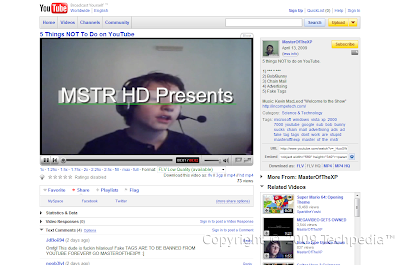
Whats the Warp feature? Its a feature available under TestTube right now, but its always been here. Basically, when you mouse over a video, a circle of related ones appear, as shown below
Facebook (SSL Here)
To revert back to the old Facebook, see my guide here.
1. Facebook Fixer
This is an all in one Facebook script with an easy configuration. There are too many to list so here are some features. Top and bottom toolbar transparency, top bar stay with page, Picture/Image/Photo Large Thumbnail Preview, Zodiac signs, linkify all IM usernames (not just AIM), remove highlights, pokes, connect with friends, friends you may know, and much much more. Fully customizable.
2. Facebook Purity
Hide and one button show annoying application and quiz messages from your news feed. If you want to take it to the extreme, take script number 3.
3. Un**** Facebook
This hides everything the developer finds annoying. This includes: Quiz messages from news feed (not chain letters though), excessive profile links, and more. Not configurable, unfortunately. It also adds your status back to the home page, just like it was before the March 2009 update. Both Facebook Fixer and this script can remove the rounded thumbnail pictures too. This also moves the filter list to the left and if you disabled that list, it occasionally overwrites other scripts at this. Be aware that this WILL mostly hide profile boxes. This takes Facebook Purity to the extreme.
4. Facebook Auto Refresh
The new real time stream is nice. But notice it doesn't auto refresh. So, this script automatically refreshes the home page every 300 seconds, or 5 minutes. The timer is located at the top.
Heres what you will get:
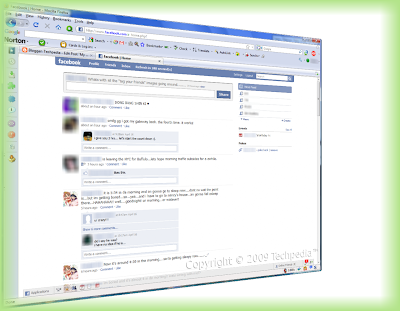 Gmail/Google Mail
Gmail/Google Mail
Google's email is coded using the Ajax format allowing loading without reloading the whole page. Other emails started using Ajax after Gmail. Here are some scripts to make Gmail even awesomer than it already is.
Most of these scripts are part of Lifehacker's Better Gmail 2 Add-on.
1. Highlight Row
Highlight color when you mouse over any message. Yellow for read. Green for unread.
2. Favicon Unread Count
The favicon has the unread messages number so you can easily see how many messages you have from other tabs.
3. Attachment Icons
Instead of just a paper clip, the icon shows what type of attachement. It theres more than one attachment and they're different types, the paper clip remains.
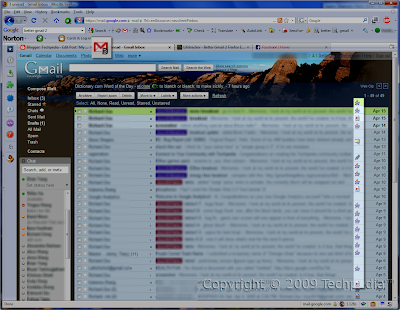 Google Search
Google Search
Choose ONE of the following. Don't use them both together. There are some conflicts.
1. Google Fx (Recommended)
An alternative to GoogleMonkeyR is Google Fx. This script does A LOT. It also transfers data from their own server each time too. There are too many to list so you can probably figure out from this screenshot. This script activates on almost every Google site, which may cause problems on some so add certain sub-domains to the Exclude list, such as http*://mail.google.com/*. Script mainly for Google Search and Google Images. Fully customizable.
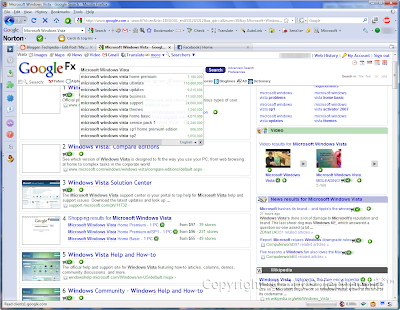 2. GoogleMonkeyR
2. GoogleMonkeyR
This single script does a lot to help your Google Searches. It doesn't do as much as Google Fx but it still does a lot. Choose up to 4 columns, highlight results, hide nav bar if you use Google Toolbar, favicons on results, Google Preview images, and more. Also remove Google tracking (direct link rather than a 10-mile long URL redirect) either automatically or manually through a "Trackless" button. Fully configurable. Heres what you get.
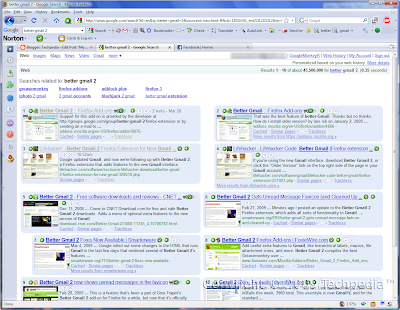 Remember, these scripts are for Firefox only. Some scripts may work with Opera and/or Google Chrome, however they work to its fullest in Mozilla Firefox. Get Firefox with
Remember, these scripts are for Firefox only. Some scripts may work with Opera and/or Google Chrome, however they work to its fullest in Mozilla Firefox. Get Firefox with Greasemonkey today!
That's all folks for today! Please comment on tech as we need comments to improve on the tech guide. Don't hesitate to ask any questions. Thanks!
By - Freedomstar & Creastery™ 2009
Remember this is Firefox only. For all platforms.
This is in no way a complete list of the best scripts. It is simply a list of excellent scripts you should try if you use any of the following sites. To change settings for certain scripts, go to the site that its enabled on, then right click on the status icon, and there should be an option over UserScript Commands.
Note: I did not create any of the following scripts. Copyright by their respective developers.
YouTube
1. YousableTube Fix
YouTube is a very popular media site that most people visit just about every single day. The most requested feature is to download videos. Many many (if not hundreds) of scrips add download links to videos and this one is no exception. But its not called YouTube Download. Thats because it does much more than just let you download in FLV, FLV HQ, MP4 .H264, and MP4 .H264 HD. It adds resize buttons, complete list of format changers, and more.
2. YouTube Ultimate HD
Again, this adds more download links. Thats okay. It has 3 options for download: FLV, 3gp, and MP4. It also can optionally auto highest quality, change video player color, turn off autoplay, and more. Configuration requires editing the script in text editors though. It does not have a configuration window. You need to manage user scripts and edit it from a text editor. Changing of color uses Hex Color codes.
3. YouTube Old Player HD
Why would we want the old player? Well, the new one doens't DO much. Combined with Script 2 above, you can make a high quality using an old player. Why is the old player better? It has features like: Restart, Shrink to not fit (actaul size), and the great Warp feature. Because the first script listed here was optimized for the new player, the resize feature will not work properly with this script.
If you want to remove the widescreen too, consider this script: YouTube Old Player HD
If you want a lights out button on all videos, consider this script: YouTube Lights Out
Heres what is all looks like: (I did not remove widescreen) This is NOT my video. I'm just using it as an example. Copyright © 2009 MasteroftheXP.
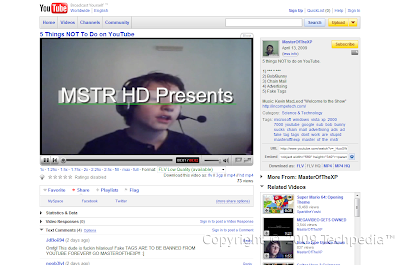
To revert back to the old Facebook, see my guide here.
1. Facebook Fixer
This is an all in one Facebook script with an easy configuration. There are too many to list so here are some features. Top and bottom toolbar transparency, top bar stay with page, Picture/Image/Photo Large Thumbnail Preview, Zodiac signs, linkify all IM usernames (not just AIM), remove highlights, pokes, connect with friends, friends you may know, and much much more. Fully customizable.
2. Facebook Purity
Hide and one button show annoying application and quiz messages from your news feed. If you want to take it to the extreme, take script number 3.
3. Un**** Facebook
This hides everything the developer finds annoying. This includes: Quiz messages from news feed (not chain letters though), excessive profile links, and more. Not configurable, unfortunately. It also adds your status back to the home page, just like it was before the March 2009 update. Both Facebook Fixer and this script can remove the rounded thumbnail pictures too. This also moves the filter list to the left and if you disabled that list, it occasionally overwrites other scripts at this. Be aware that this WILL mostly hide profile boxes. This takes Facebook Purity to the extreme.
4. Facebook Auto Refresh
The new real time stream is nice. But notice it doesn't auto refresh. So, this script automatically refreshes the home page every 300 seconds, or 5 minutes. The timer is located at the top.
Heres what you will get:
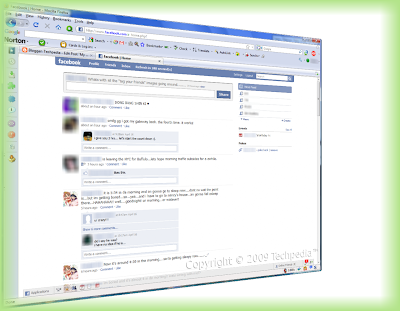 Gmail/Google Mail
Gmail/Google MailGoogle's email is coded using the Ajax format allowing loading without reloading the whole page. Other emails started using Ajax after Gmail. Here are some scripts to make Gmail even awesomer than it already is.
Most of these scripts are part of Lifehacker's Better Gmail 2 Add-on.
1. Highlight Row
Highlight color when you mouse over any message. Yellow for read. Green for unread.
2. Favicon Unread Count
The favicon has the unread messages number so you can easily see how many messages you have from other tabs.
3. Attachment Icons
Instead of just a paper clip, the icon shows what type of attachement. It theres more than one attachment and they're different types, the paper clip remains.
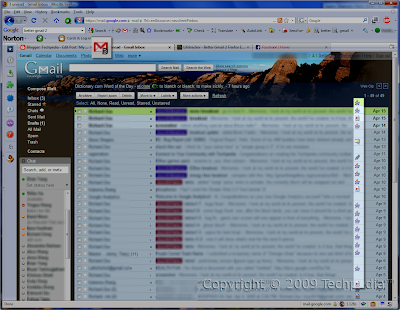 Google Search
Google SearchChoose ONE of the following. Don't use them both together. There are some conflicts.
1. Google Fx (Recommended)
An alternative to GoogleMonkeyR is Google Fx. This script does A LOT. It also transfers data from their own server each time too. There are too many to list so you can probably figure out from this screenshot. This script activates on almost every Google site, which may cause problems on some so add certain sub-domains to the Exclude list, such as http*://mail.google.com/*. Script mainly for Google Search and Google Images. Fully customizable.
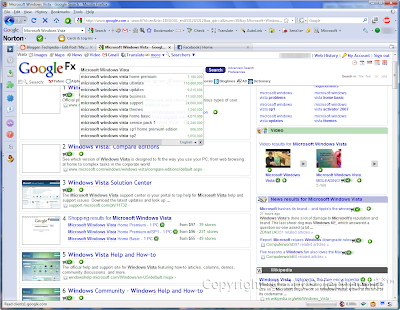 2. GoogleMonkeyR
2. GoogleMonkeyRThis single script does a lot to help your Google Searches. It doesn't do as much as Google Fx but it still does a lot. Choose up to 4 columns, highlight results, hide nav bar if you use Google Toolbar, favicons on results, Google Preview images, and more. Also remove Google tracking (direct link rather than a 10-mile long URL redirect) either automatically or manually through a "Trackless" button. Fully configurable. Heres what you get.
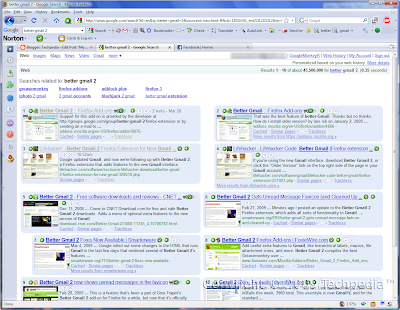 Remember, these scripts are for Firefox only. Some scripts may work with Opera and/or Google Chrome, however they work to its fullest in Mozilla Firefox. Get Firefox with
Remember, these scripts are for Firefox only. Some scripts may work with Opera and/or Google Chrome, however they work to its fullest in Mozilla Firefox. Get Firefox with That's all folks for today! Please comment on tech as we need comments to improve on the tech guide. Don't hesitate to ask any questions. Thanks!
By - Freedomstar & Creastery™ 2009
Labels:
Facebook,
firefox,
Freedomstar,
Gmail,
Google,
Greasemonkey,
modify,
Scripts,
YouTube
Wednesday, April 15, 2009
The "Cool" Way to Browse Media
The "Cool" way to browse Media, known as Cooliris, is now better than ever with Local file support (as of Version 1.10 released April 13, 2009)!
Download/Install here (browser detection).
List of all versions and browsers here.
Mozilla Add-ons Site Download/Install
Please be advised that the Mozilla Add-ons site often does not have the latest version.
Browsers and Platforms Supported:
Mozilla Firefox 2.0 (Windows) (.xpi)
Mozilla Firefox 2.0 (Mac) (.xpi)
Mozilla Firefox 3.0 (Windows) (.xpi)
Mozilla Firefox 3.0 (Mac) (.xpi)
Mozilla Firefox 3.0 (Linux) (.xpi)
Microsoft Internet Explorer 6.0+ (Windows) (.msi)
Safari (Mac) (.zip)
What is Cooliris?
Its an add-on that lets you browse images and other media in an interactive full screen 3D wall. Now, you can also browse local files stored on your hard drive from within the 3D wall. To launch, simply click on the button created by the add-on or a button that appears when mousing over an image on a supported site, like Google Images, YouTube, or Facebook.
Once you click that, enjoy the full screen 3D wall of images, videos, web clips, local files, and more!
Search results, Facebook, Discover News Feeds from various sources, Local files, shopping, sharing, and more. When you click on an image, the add-on will load a clear preview of it. When you click on a video, you will be able to watch it right there (except those that do not allow embedding videos). Even watch a slideshow of the media with both video and images.
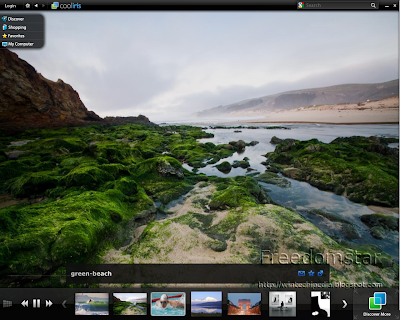
That's all folks for today! Please comment on tech as we need comments to improve on the tech guide. Thanks!
By - Freedomstar & Creastery™ 2009
Download/Install here (browser detection).
List of all versions and browsers here.
Mozilla Add-ons Site Download/Install
Please be advised that the Mozilla Add-ons site often does not have the latest version.
Browsers and Platforms Supported:
Mozilla Firefox 2.0 (Windows) (.xpi)
Mozilla Firefox 2.0 (Mac) (.xpi)
Mozilla Firefox 3.0 (Windows) (.xpi)
Mozilla Firefox 3.0 (Mac) (.xpi)
Mozilla Firefox 3.0 (Linux) (.xpi)
Microsoft Internet Explorer 6.0+ (Windows) (.msi)
Safari (Mac) (.zip)
What is Cooliris?
Its an add-on that lets you browse images and other media in an interactive full screen 3D wall. Now, you can also browse local files stored on your hard drive from within the 3D wall. To launch, simply click on the button created by the add-on or a button that appears when mousing over an image on a supported site, like Google Images, YouTube, or Facebook.
Once you click that, enjoy the full screen 3D wall of images, videos, web clips, local files, and more!
Search results, Facebook, Discover News Feeds from various sources, Local files, shopping, sharing, and more. When you click on an image, the add-on will load a clear preview of it. When you click on a video, you will be able to watch it right there (except those that do not allow embedding videos). Even watch a slideshow of the media with both video and images.
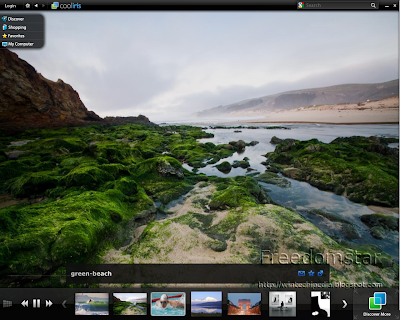
Version 1.10 adds support for Linux and adds local file browsing.
Note: This add-on was previously called PicLens.
Download and Install Cooliris here.
Next time, I will introduce "Cool Previews," another "cool" add-on by Cooliris Inc.
Note: This add-on was previously called PicLens.
Download and Install Cooliris here.
Next time, I will introduce "Cool Previews," another "cool" add-on by Cooliris Inc.
That's all folks for today! Please comment on tech as we need comments to improve on the tech guide. Thanks!
By - Freedomstar & Creastery™ 2009
Subscribe to:
Posts (Atom)






