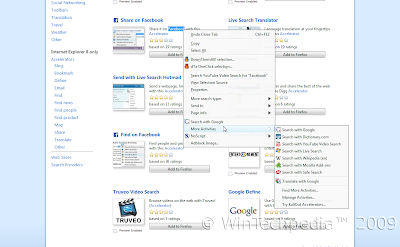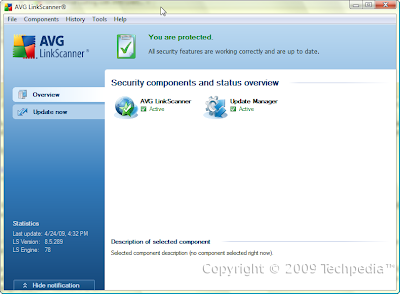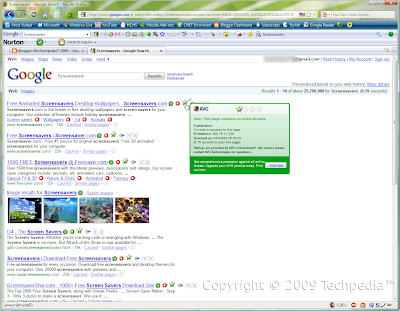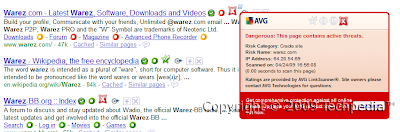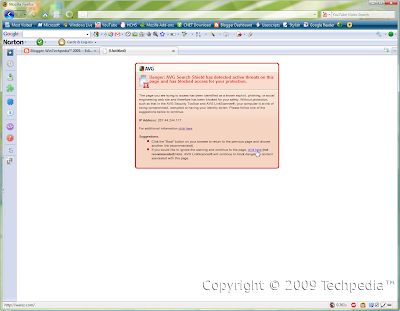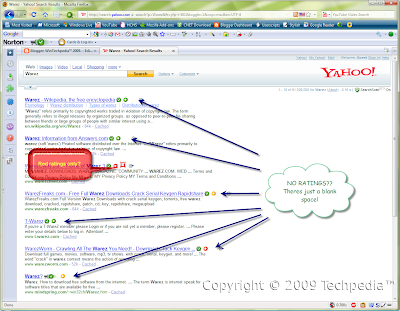Do you have trouble remembering passwords? Is writing them on a piece of paper or text file not working? Well then password managers are what you need. Most browsers have one built in, but they are really simple and quite insecure. For example, in Firefox, with just a click on a button, all your saved passwords are revealed. You could add a Master Password, though most people do not. Some browsers like Google Chrome don’t even have a Master Password. Thats when third party managers come in.
Product Name: LastPass Password Manager
Platform: Windows, Mac, and Linux
Browser Integration:
Firefox Add-on, IE Add-on, Bookmarklets for any browser on any platform that supports Javascript (including Chrome, Safari, Opera, and even iPod Touch and iPhone)
Version Reviewed: 1.51.2
Rating:
95 out of 100
Upon installing LastPass, it will prompt you to set up a LastPass Account. Account you say? Yes, thats because this is fully online. LastPass is an online password manager. While that may seem a bit scary, the LastPass servers are host-proof, meaning even their employees cannot access the data. In addition, only the encrypted data is stored on their servers. The key to decrypt it lies in your hands, the master password. All encrpytion and decryption is done on your own computer. The key is not stored on their servers. They use a “salted hash.” Learn more about this here. Learn about their technology: AES-256 bit to secure your data here.
View the details in this flash slideshow. Having problems viewing it or want to view it in full screen? Click here (Picasa Web Albums).
I just started using LastPass and have officially switched to it for my password management. Having it stored online is very handy since I can use it to logon public shared computers.
I can also finally access all my stored data from Firefox and use it on virtually any browser.
Unlike most other Password Managers that integrate with the browser (including Firefox built in), LastPass doesn’t only fill when the page loads. Some sites, like CNET Download.com, fail to be autofilled by managers like Firefox built in because their login screen doesn’t load a new page. Its just a Javascript overlay window. LastPass fills it whenever the login forms appear not just when the page loads.
Also, unlike other managers, LastPass is multi platform and works on just about all browsers (though its superior on IE and Firefox).
It is also capable of searching your computer for stored passwords that are not properly secured and can easily be accessed by hackers. I had no problems having all my Firefox saved passwords imported into LastPass and deleted from Firefox.
Note: You must have third party cookies enabled or have lastpass.com on the Always Allow list or it will always log off automatically each time the browser closes regardless of your auto log off time settings.
Being all online means that you will have to put some trust into the folks at LastPass. While their host proof server has excellent security methods, this might not be the product for those who are really paranoid about their personal data.
Overall, LastPass is a very straightforward and easy to use yet powerful password management tool. The only password I need to remember now is my Master Password.
I have to say, LastPass rocks!
LastPass Home Page
LastPass Download Page
LastPass from Mozilla Add-ons (AMO)
Bookmarklet is available from within your account. Not recommended for Firefox and Internet Explorer as the plugin is much more superior. Learn more here.