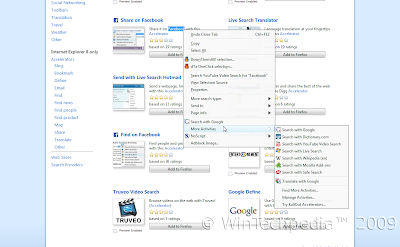There is a lot of talk about Chrome's new Omnibar, where you can type in anything and it would perform a search on the default search engine, which is Google by default. However, there is one hidden feature in Firefox's Awesome Bar that many have never known even existed. At first, Firefox search from URL bar seems to be like all other browsers, type something thats not a URL, then it searches your default search engine. But thats not how Firefox's one works.
Note: If the follow feature loads up a net error, an add-on may have corrupted your profile. This has occurred for me and I had to reset my whole profile or hunt down the corrupt file. Firefox Safe Mode doesn't fix the issue. This will also not function if you have the Omnibar extension installed.Yes, if you type in terms, it would search the URL, title or bookmarks and history, etc... but try typing the name of a company in. Unlike other browsers which perform a search for the term, Firefox might do something special and smart.
Try it now! Type in
weather into the Awesome bar. Just that, and nothing else. After loading a while, you end up... at
Weather.com!
Type in
gmail. It will load
Gmail right there.
Type in
wintechpedia. Since our blog is not as well known yet, it performs a search using your default search engine, just like most browsers would.
Type in
WOT. Guess where you end up? To the home page of the
Web of Trust!
This doenst' just work with names. Try entering:
youtube.com Google. You end up at
Google's YouTube Channel!
Firefox does a good job preventing you from visiting malicious sites. If you type in
screensavers or
screensavers dot com (exactly that), it doesn't go to the first search results because they are all malicious.
This is another awesome feature of the "Awesome bar." I know of no other browser that goes directly to a page. Most other browsers perform just a search. It pretty much finishes the .com, .org., etc... part for you in most cases without you having to press the
auto complete shortcut.
Firefox takes your term and does what it thinks is best. If the search result that comes up first is a popular site (i.e. you type the name of a famous company), it would load their page. Otherwise, a search is performed. Pretty neat eh?
Continue reading. New Post on Built in Omnibar!
Click here.Enable Chrome's Omnibar Instead!But if you don't want this feature above and you want the
Omnibar, just install
this extension. You might want to go to Manage Search Engines to edit the keywords first cause you'll need them. Then right click on the menu bar and click Customize. Drag the search bar away and voila you're done.
That's all folks for today! Please comment on tech as we need comments to improve on the tech guide. Don't hesitate to ask any questions. Thanks!
By - WinTechpedia™ 2009 Contributors





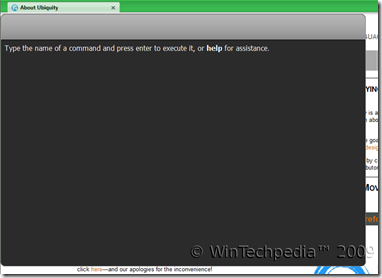 To launch, use the shortcut key specified in
To launch, use the shortcut key specified in