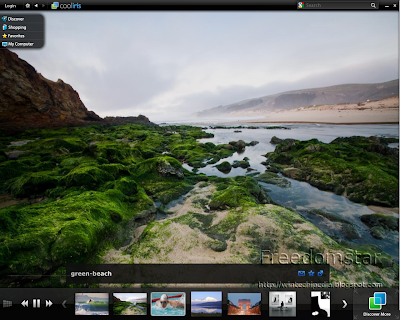Well Hi everyone..This is Creastery™ 2009 posting a tech guide for the first time...
Okay..let's get start.NOTE: This is only available for WINDOWS USERS!
You may find your disk space getting lesser and lesser, even if you do not save any documents / files. This is because of the program and websites i should say that is causing this problem.
Reason: Web browser tends to let the "useless"(*Note: I say useless as it may not be useful after you visited the sites.) files on your drive. Cookies and some junks are left there.
Just a note before we continue...please follow the instructions below to download.
Click the picture below to download the newest version of CCleaner.

Click the picture below to visit CCleaner official website.

Okay let's start. You have to download it before you follow the steps.
For now, I presume that you have downloaded it with the newest version. (It will prompt you if you do not have the latest version and will ask you to update.)
First, click on the picture below to launch the application: CCleaner.
If you have change the default installation destination, please open it up yourself instead of clicking on it. It will link to C:\Program Files\CCleaner\CCleaner.exe.
Copy paste the link then press the start menu and the run function. Insert the link.
It should be loading by now...

Next, you will see something like this:

Now, let me explain the different functions. To what applications you have, it will be included in the clearing list. By default, under the sub-header (Windows), you can see some unchecked boxes. Some of them are NOT RECOMMENDED.
1) Start Menu Shortcuts
If you are someone who uses the start menu to open applications, PLEASE DO NOT CHECK THIS BOX! This will PERMANENTLY clear ALL the shortcuts there. Eg. I have:

Okay...Please do not ask me why I play MapleStory, Warcraft, whatever applications I have...And the next moment when you click Run Cleaner and this box is tick, ALL GONE AWAY!
2) Destop shortcuts...
Usually people do not tick this one (even the default) as I do have quite a bit of shortcuts on my destop...and the next moment when you click Run Cleaner and this box is tick, ALL GONE AWAY!
3) Advance
For god sake, only if you are advance, handle with care.
DO NOT TRY THIS WITHOUT PROFESSIONAL HELPER.
Let's move on to the applications.
Usually all the box of data will be ticked except for browsers like Firefox and Chrome, etc. (Saved data will not be removed unless ticked.) This clears ALL the useless data.
For people who play games using flash player, I do not advise you to clear data for Flash. This is because saved data will be removed. Example you are playing a game and you are finishing it, suddenly you did this clean up and your saved data is gone. So I will teach you how to clear it instead waiting for it to clean.
Open up "My Computer". Then in the address bar, insert this:
C:\Documents and Settings\-----------YOUR NAME HERE------------\Application Data\Macromedia\Flash Player\#SharedObjects
You may see a few folders. Usually the default is 1. So I shall start with 1.
Click the folder.
Now decide whether your games saved data is important. (Some games played are useless..)
Example the file name is www.youtube.com , common sense tells you to delete the folder.
Do so for all. If you find anything that you are not sure, please consult us or visit www.mywot.com to see the rating of the site. (Top right corner of the page.)
You may see a folder called localhost.
Take note: This means the file has run on your computer. NOT THE NET!
If you need anymore help, consult us or visit http://www.ccleaner.com/help
Remember: If you want to know what files will be deleted, click analysis first. Then run cleaner if it is all right with you. If you do not take much care of your computer, you may have more than 10GB of junk cleared in the process...(The highest I saw was 27GB, please don't disappoint me by beating it!)
All the best!
In my next post (Not Freedomstar's post..), I will include the next software "Defraggler" and my next's next post I will include another software "Recuva".
All programs are proudly created by Piriform™.